Photoshop is among the best editing tools for photographers. It presents one with several opportunities to achieve the same result. And with its calculation tool, you can blend two images together with optional blend modes and opacity. The tool works by taking two colors which you’ve specified and blends them using a layer blending mode.
There are many ways you could convert a photo into black and white. But this content is going to guide you on how to use Photoshop’s Calculation to achieve that. The advantage of using this tool is that it’s fast and pretty simple, and it gives excellent contrary results.
How to Go about it
Begin by loading up the color shot you want to convert. Then Open the image in Photoshop and go to image > calculations. A dialogue box will pop up. So you should choose the two color channels to be blended. Keep in mind that, since you have to blend together two channels from the same image, it’s wise that you confirm that Source 1 and Source 2 are the same image.
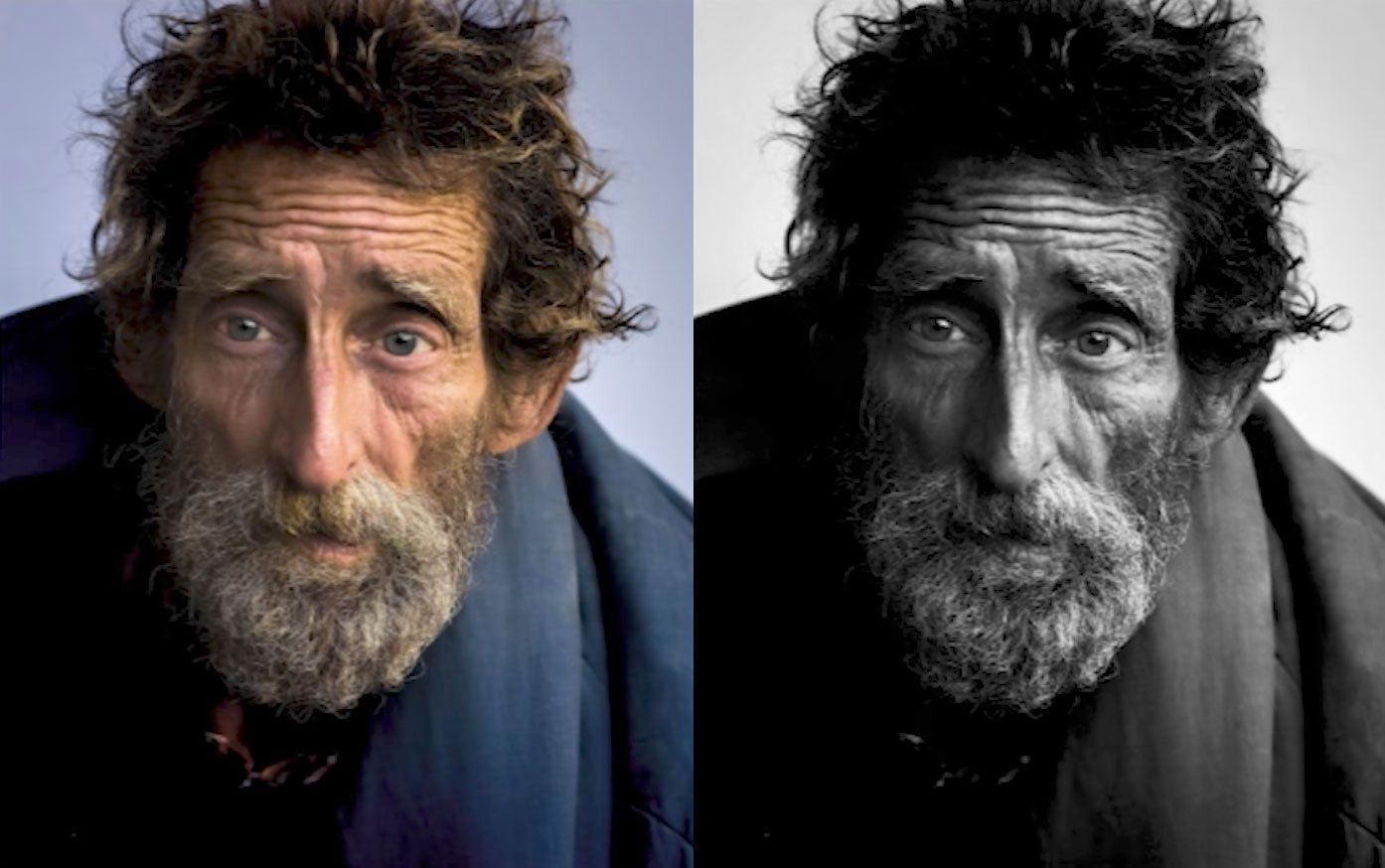
Next, you’ll decide on the blending mode you want to use. What to choose really depends on the kind of results you want to get. For instance, you can set one channel red and another green and the blend mode you choose overlay. The result should be an instant black and white document. You can still edit the result further using a new channel.
Remember you can keep changing the channels you’ve selected to see what effect they have. The mostly used blend modes are soft light, multiply, and overlay, since they give excellent results. You can also adjust the opacity, which alters the strength of the effect.
Once you are satisfied with the results, you can click OK and have your new black and white image. If you are keen, you’ll notice the image is set to ‘Alpha.’ If you want to continue editing it, you should convert it to RGB.
Final Thoughts

Advancements in technology continue to make our lives better. And this particular advancement makes things simpler for photo editors. Photoshop’s Calculation tool is easy to use and gives one excellent results. In 30s, you can have your image in Black and White.
